Adobe has made a breakthrough in feature animation in the new version of Adobe Flash. In just a few steps, you can make objects move. You no longer need to perform a variety of stages ranging from make-symbol, apply them manually to the timeline, to set keyframes and tweens, as all can be done more quickly and easily.
His course, Adobe Flash CS4 facilities provide object-based animation. Animation and the desired movement can be applied directly on the object without having to set the keyframe in the timeline. Simply right click on the object, select Create Motion Tween, and duration of animation will be created automatically.
How do I do? As a theme tutorial, pcplus here will guide you to create animated fireworks in a zigzag motion, from the small form, which then swell, in just a few steps only.
1. Run the application Flash CS4 Professional. Next, you can choose the type of document you are trying to use flash. Here pcplus select [Flash File (ActionScript 3.0)]. Click [OK]. Area of animation will appear on your screen.
2. Make a picture or object that you want to animasikan. You can insert a bitmap image or vector that has been created in other applications. To enter, just click [File]> [Import] [Import to Library ...]. Find and select the image file that would include, then click [Open]> [OK]. Pictures will go to the tab "Library" on the right side panel.
3. Here pcplus create animated fireworks show that will move from small to be big. Click-drag the image from the selection panel "LYBRARY" to the work area. Because it will move from the small form, with the object image diperkecil [Free Transform Tool] on the right side of the toolbox. Posisikan image in the location of the desired area.
4. Right-click on the first frame in the panel "Timeline", and select the option [Create Motion Tween]. A number of frames in the timeline akan dibubuhi red to signify has been created as an animation. Next, move the position of the image to another location, which is the end point movement animation.
5. Between location and location of the end of the first image will be associated with the green line. You can create animated "effect of small swell ago." In the last picture in the frame, you can zoom in with the (once again) the help [Free Transform Tool].
6. Click [Tool Selection] in the toolbox or press the [V] on the keyboard. Animated movement is not necessarily shaped or diagonal straight line. You can not make it uniform curve with the help kurva movement animation. Click on one of the frame between the first and last frame.
7. Click-drag the pointer on one point at the green line, a link between the location of the first frame image with the location of the last frame, to form a kurva curve. Later, the movement of objects akan turut curved to follow the flow between the first and last location of the created form kurva.
8. In addition, the image also moves from the form of a small swell ago. You can also add a curve to the other dots on the green line. How, click on the frame first, then click-drag the dots on the green line. As here, the animation made similar zigzag path.
9. Length of animation can also be extended with the click-drag the red slider on the "Timeline" to the right. Next, try a store in the form of animated video animation by clicking the [File]> [Export]> [Export Movie ...]. Rename the file in the Export Movie box and specify the folder simpannya. If saved in SWF format, try play the files with the help of Flash Player.
[12.07
|
0
komentar
]
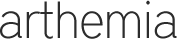


0 komentar
Posting Komentar