HOW TO BLOCK PORN SITES
Please do not Buy Software Mahal expensive-fella
The new government regulations about blocking porn sites is that we respond with enthusiasm, although it is still this form of regulation and its implementation are not yet there, it's good we start with ourselves, at least make a start block to own porn sites, sites about sales of weapons, drug sites, and so forth.
Tutorial How Blocking porn sites, or block any sites other illegal.
Following explanation:
There are several ways to block porn sites are:
1. Block Porn Site Through Internet Explorer Browser This is not recommended in the karenakan you need to block porn sites items, and also need to know the addresses to porn sites. With the large number of porn sites that have, is to do the very making of this way.
2. Block Porn Site Through Software: There are many software to block pornographic sites and other illegal sites, but I also do not know how to use this software in karenakan-software such as this average must be purchased, and the price is also quite expensive for the size of
3.
Block Porn Site OpenDNS Through Service: This is the way that I recommend highly, In addition to free, no need to dispose of waste of money, services, OpenDNS also not quite complete only porn site you can block, but any site, such as: Site Seller Drugs prohibited (eg marijuana), Site Fire Weapon Seller, Seller Site Alcohol (Liquor), Site Gambling Sites Merchant Weapon fires Sites Lingerie / Bikini Sites Nudity Sites Proxy / Anonymizer, and many more other sites that You can block the use of this service, and most importantly, OpenDNS is a free service.
Next Tutorial How to block porn sites and other illegal sites with how to use the service free of OpenDns, you can apply this on any computer, eg a computer at home, office, cafe, schools, universities, hospitals, and others.
1. Feel free to www.OpenDns.com
2. Once on the site until OpenDns.com, click the Get Started
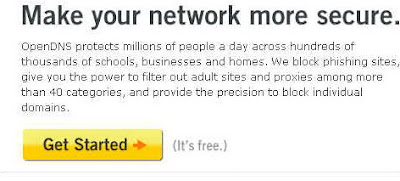 > Click the Get Started button.
> Click the Get Started button.3. Computer and click the image that appears in its pages.
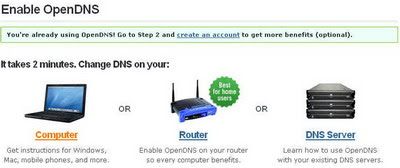
Click the computer image
4. On the next page, select the type of operating system your computer (In this example I choose is windows XP)
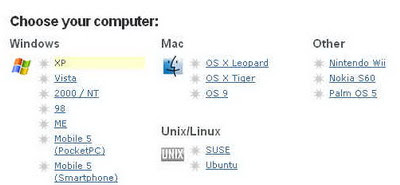
Select the type of operating system your computer.
5. In the above example we are using windows XP, please you to the Control Panel on your computer, click the Start button, then settings, then control panel. (See picture below)
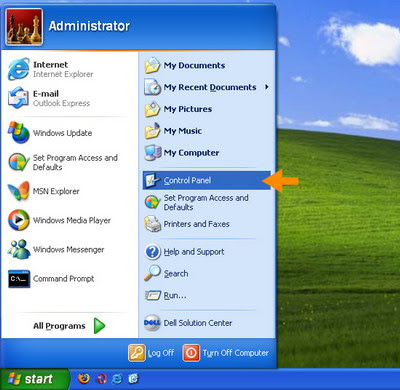
Klik Control Panel di komputer Anda.
6. Kemudian bila menu control panel sudah terbuka, pilih Network Connections ( lihat gambar )
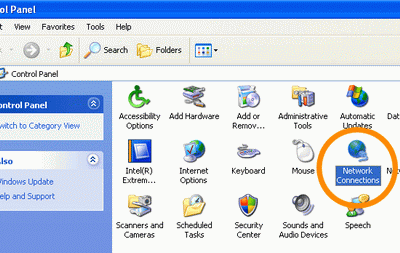
Select the menu in the Network Connections control panel
7. Then Select the Local Area Connections / LAN (see picture)
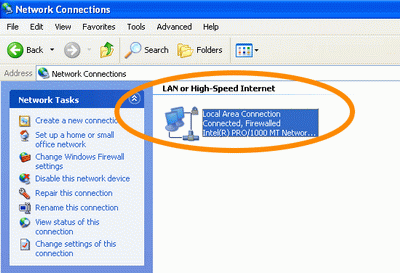
Select Local Area Connections / Lan
>
8. Then, click Properties button (see picture)
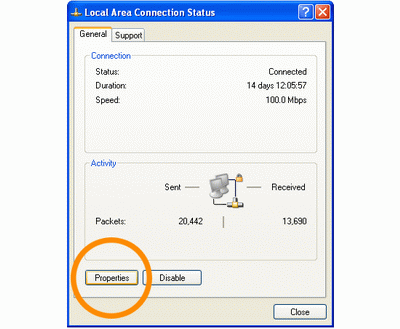
Click the button properties
9. Click on any posts and select Internet Protocol (TCP / IP), then press the properties (see the image)
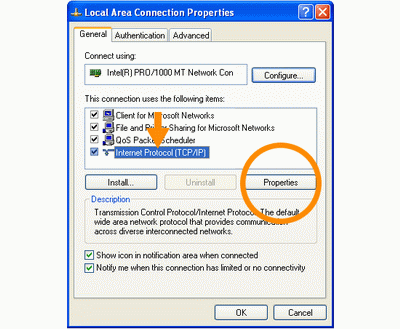
Klik TCP IP , kemudian tekan tombol properties
10. Kemudian pada kolom Preferred DNS server and Alternate DNS server, isi dengan IP : Preferred DNS server : 208.67.222.222 , Alternate DNS server : 208.67.220.220 ( Lihat Gambar ).
Anda tidak perlu khawatir atau takut settingan akses internet anda berubah, melakukan perubahan ini tidak berpengaruh kepada akses internet Anda. Bila anda menggunakan speedy di kolom tersebut biasanya sudah terisi dengan IP address seperti ini : 202.134.0.155 dan 202.134.2.5 ., silahkan anda ganti IP address yang sudah ada di kolom tersebut dengan IP address dari OPENDNS, yakni Preferred DNS server : 208.67.222.222 Alternate DNS server : 208.67.220.220 ( Lihat Gambar ).
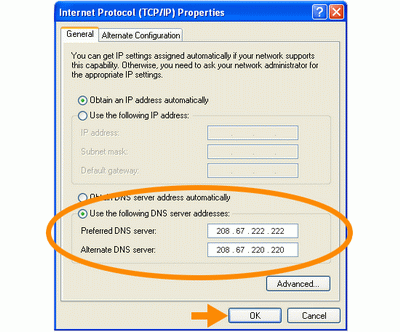
Click the TCP IP, and press the properties
10. Then in the Preferred DNS server and Alternate DNS server, the contents of the IP: Preferred DNS server: 208.67.222.222, Alternate DNS server: 208.67.220.220 (See Figure).
You do not need to worry or fear settingan change your internet access, making this change does not affect access to your internet. If you use a speedy in the field are already filled with the IP address like this: 202.134.2.5 and 202.134.0.155., Please change your IP address is already in the field with the IP address of OPENDNS, that is, the Preferred DNS server: 208.67.222.222 Alternate DNS server: 208.67.220.220 (See Figure)
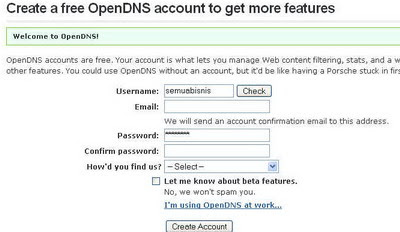
Account in the form of making OpenDNS
12. Do confirm
After you create your account at OpenDNS, you will receive an email confirmation from OpenDNS, please open your email from OpenDNS
, and you must click on the link in the confirmation email. (See picture)
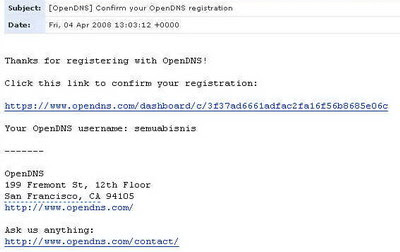
You must open the email you receive, and click the confirmation link in the email.
13. Please log in to your account in the open DNS
Once you login to your account in openDNS, click the button (menu) Network, and enter the IP address you are there, if you do not already know the IP address of your address, please http://www.semuabisnis.com/ip to learn to address your IP address.
4. Then the Last Step, Block Porn sites
Please click the Settings button in the member area the Open DNS, then click on any posts Categories block (see picture)
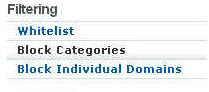
In the member area OpenDNS settings click the button, then click any posts block categories
15. Please select the site what you want to block, or Click to check the website you want to block, to block porn website, check the category: Adult Themes, Pornography, Sexuality, Lingerie /
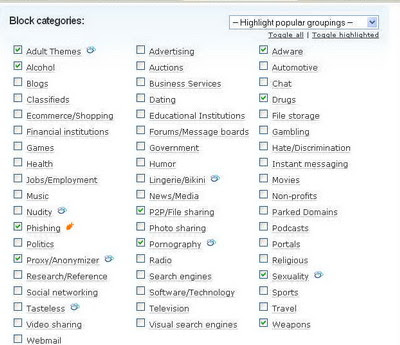
How this can be applied on any computer, good cafe, home, office, school, and even the ISP, in addition to this service is also free.
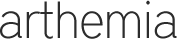

0 komentar
Posting Komentar